Getting a Code Link for Documents
Getting a Code Link for Documents
If you wanted to have a document that you created inside DogBizPro appear directly into your website or auto-responders you are able to do so by the following steps.
First, you will want to start by going into one of your primary working modules. Depending on your operation this could be either your Training module, Therapy module, or Daycare/Boarding module. Once you have selected one of your modules, your next step is to click on the Documents page located at the top section of your module.![]()
Once you are inside your Documents tab you should see a listing of all your current documents that you have created inside the software. If you wanted to create a new document to get a code link for, you would first have to click the New Document icon and go through the process of setting up that document.
If you wanted more help on setting up New Documents you can view our support article on the subject located at the following location: Creating a Document
Once you have either created your new document or are ready to get a code link to an existing document, you will start by clicking the document you want work with.
This will bring you to that documents specific page, where you can see and edit all the information related to this document. On this page you will be looking for a textbox titled Code. With this Code you will now be able put this document directly into your website, an auto-responder, etc. Simply highlight and copy exactly what is inside the Code textbox. Then paste it directly into your chosen area.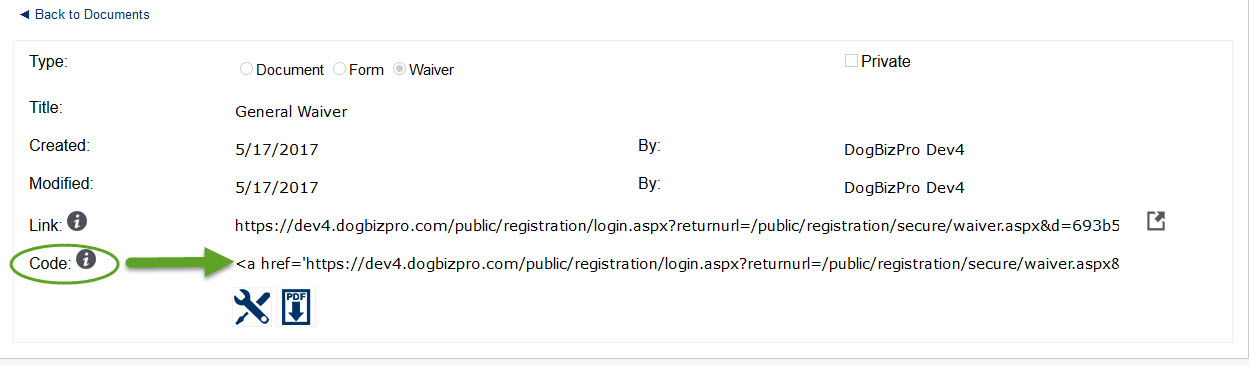
You have now successfully attached a code link for your document into your website, an auto-responder or other source.
