Removing Boarding Registrations Internally
Removing Boarding Registrations Internally
When viewing your boarding calendar you have the option to actually delete registrations if you no longer want clients to appear on that day. Depending on if that client has paid yet or used a credit, that will determine the choices that you have available when you are attempting to remove a boarding registration.
No Payment Applied
If payment has not yet been applied, you would see the following window after clicking on Delete Boarding:
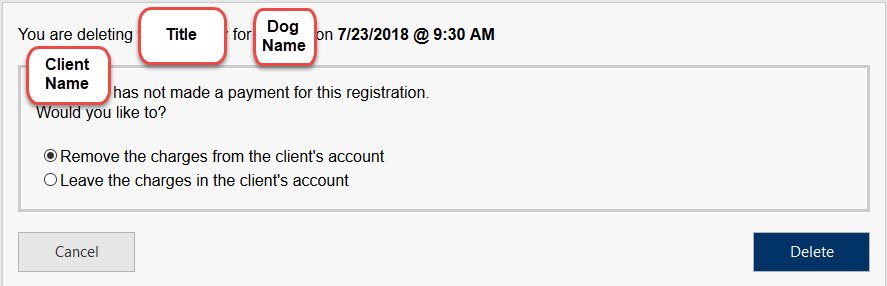
The Remove the charges from the client’s account option will delete that client’s registration and actually remove the charge transaction from the client’s register. This option is helpful if you want to remove the charge for the registration completely from the client’s account.
The Leave the charges in the client’s account option will still delete that client’s registration, but it will NOT remove the charge transaction from the client’s register. Selecting this option will remove the client from that class but keep the charge transaction for the class inside the client’s account.
Once you have made your choice, you can click Delete to remove that registration.
Payment Applied
If payment has been already applied for this registration, then you have a few more options to choose from. If payment has been applied, you would see the following window after clicking on Delete Boarding:
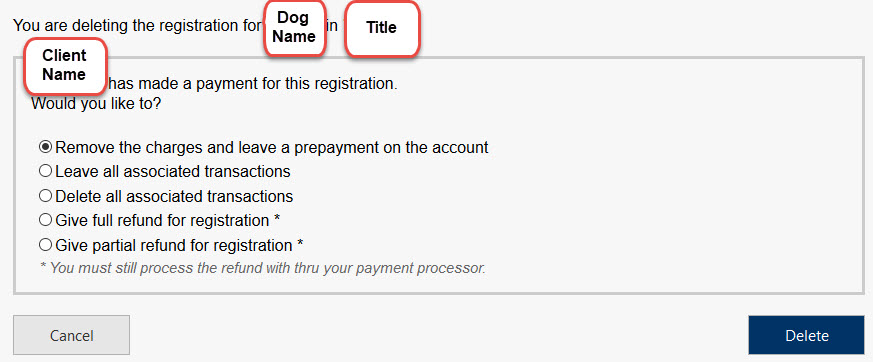
The Remove the charges and leave a prepayment on the account option will delete that client’s registration and remove the charge transaction from the client’s register. The payment transaction however will remain and get turned into a prepayment. That client will now have a prepayment on their account for the exact amount that they had paid for the boarding registration.
The Leave all associated transactions option will delete that client’s registration and leave ALL transactions behind. This means that it will leave both the charge transaction and the payment transaction in the client’s register.
The Delete all associated transactions option will delete that client’s registration and remove ALL the transactions associated with this registration. This means that it will remove both the charge transaction and the payment transaction from the client’s register.
The Give full refund for registration option will delete that client’s registration and give their account a full refund for that registration. This means that it will keep those charge and payment transactions in the client’s account, but it will actually issue a refund for the full amount that was paid.
The Give partial refund for registration option will delete that client’s registration and give their account a partial refund for that registration. With partial refunds you are able to choose the exact amount you want refunded. It works a lot like a full refund in that it will keep the charges and payment transaction the inside the client’s account, but instead of doing a full refund it will only refund them for the amount you have chosen.
Once you have made your choice, you can click Delete to remove that registration.
Credit Applied
If a credit had been applied, you would see the following window after clicking on Delete Boarding:
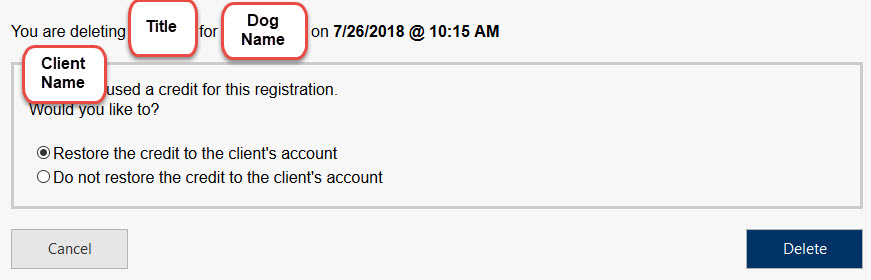
The Restore the credit to the client's account option will delete that client's registration and actually restore the client's credit back to their account. This means the client would be able to use that same credit again because you are restoring it.
The Do not restore the credit to the client's account option will delete that client's registration and will NOT restore the credit back to their account. This means the credit will still show as "used" in the client's account.
Once you have made your choice, you can click Delete to remove that registration.
