Removing Packages Internally
If you ever wanted to remove a package from a client’s account, you would just want to do the following:
First, you would want to start out by going to that specific client’s page. Once inside you will want to click on the “Packages” tab and remain inside the “Packages” view. Inside this view you should be able to see all the packages that your client currently has attached to their account.
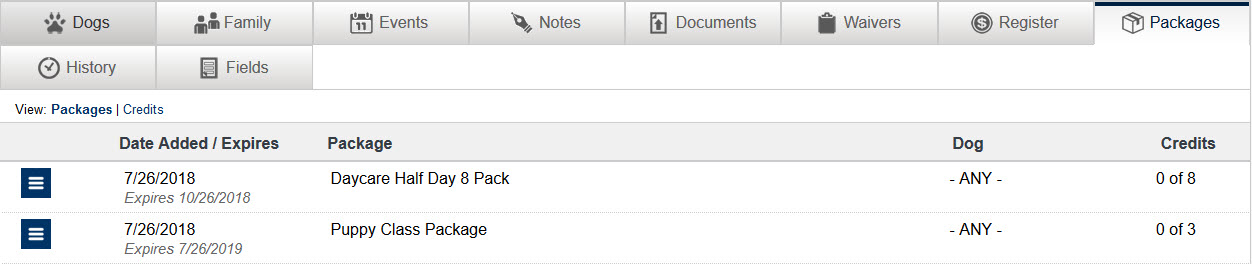
If you wanted to remove one of these packages, you would just want to click the three dot icon. A small icon list should appear and from this list you would want to click on the “Delete Client Package” icon. Depending on if that client has paid yet or not, that will determine the choices that you have available when you are attempting to remove a package.
No Payment Applied
If payment has not yet been applied, you would see the following window after clicking on Delete Client Package:
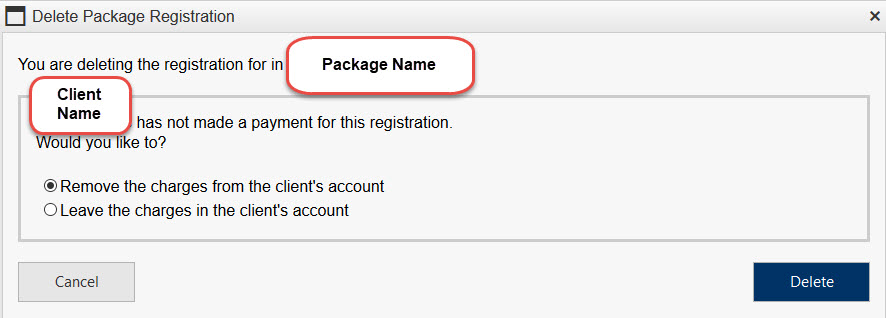
The Remove the charges from the client’s account option will delete that client’s package and actually remove the charge transaction from the client’s register. This option is helpful if you want to remove the charge for the package completely from the client’s account.
The Leave the charges in the client’s account option will still delete that client’s package, but it will NOT remove the charge transaction from the client’s register. Selecting this option will remove the client's package but keep the charge transaction for the package inside the client’s account.
Once you have made your choice, you can click Delete to remove that package.
Payment Applied
If payment has been already applied for this package, then you have a few more options to choose from. If payment has been applied, you would see the following window after clicking on Delete Client Package:
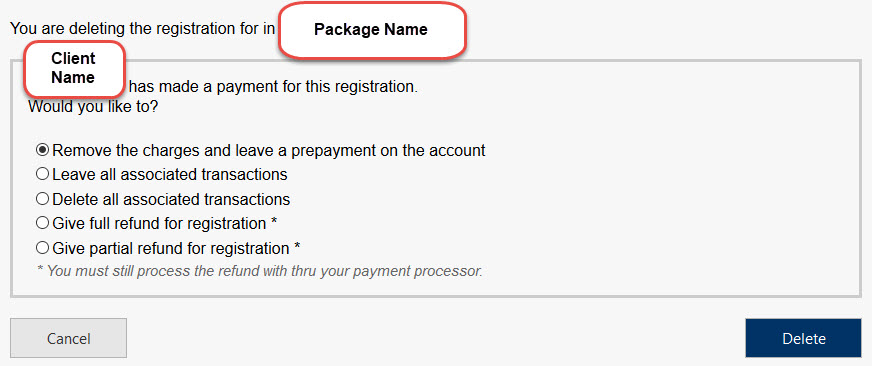
The Remove the charges and leave a prepayment on the account option will delete that client’s package and remove the charge transaction from the client’s register. The payment transaction however will remain and get turned into a prepayment. That client will now have a prepayment on their account for the exact amount that they had paid for the package.
The Leave all associated transactions option will delete that client’s package and leave ALL transactions behind. This means that it will leave both the charge transaction and the payment transaction in the client’s register.
The Delete all associated transactions option will delete that client’s package and remove ALL the transactions associated with this package. This means that it will remove both the charge transaction and the payment transaction from the client’s register.
The Give full refund for registration option will delete that client’s package and give their account a full refund for that package. This means that it will keep those charge and payment transactions in the client’s account, but it will actually issue a refund for the full amount that was paid.
The Give partial refund for registration option will delete that client’s package and give their account a partial refund for that package. With partial refunds you are able to choose the exact amount you want refunded. It works a lot like a full refund in that it will keep the charges and payment transaction the inside the client’s account, but instead of doing a full refund it will only refund them for the amount you have chosen.
Once you have made your choice, you can click Delete to remove that package.
