Creating Private Email Lists with Constant Contact
Creating Constant Contact private lists
If you wanted to create a separate mailing list that clients could not sign themselves up for OR remove themselves from, you can do so by the following steps. First you will want to log into your Constant Contact account, and once inside you will want to navigate to your Email Lists. Once on your email lists page you will want to select Enter a New List

This will open a new window where you will be asked to enter a new list. In order for your clients to be unable to sign themselves up or take themselves off this mailing list, you will need to make the list private. To do this you will just need to add the prefix of PRIVATE to your mailing list name. For example your list would look something like the following:
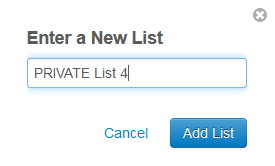
With “List 4” being whatever you want the mailing list to be called.
Once you have named your new list with PRIVATE “____”, you will want to click Add List to create that new private mailing list. You should now see the list you just created populating the email list below. In order to add a new contact to that list you will need to go to your contact list. Once inside you can click the client you wish to add to your new mailing list. This will bring you to your client’s specific page in Constant Contact and from this page you will be able to edit their mailing lists.
What you will want to be looking for on this page is a box with a blue + symbol located in the email section.

This box will show all the mailing lists that client is currently signed up for. If you wanted to add them to a new list you can simply click the blue + symbol. This will bring you to your Manage Email Lists page, which allows you to remove or add new mailing lists for that client. Every box that is checked, means that client is signed up for that mailing list. In order to add them to your new mailing list, you will want to check the new PRIVATE list you created and click Apply to save your changes.
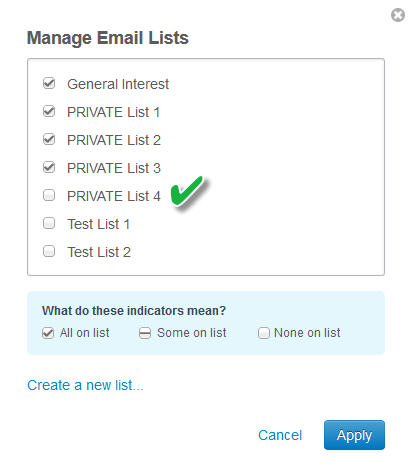
You will have now successfully signed up a client for a private email list.
Again as a reminder, with private email lists, the client will NOT be able to sign up for them, or take themselves off from within DogBizPro. The private lists will be completely invisible on the client side.
